Voice+Chat Widget
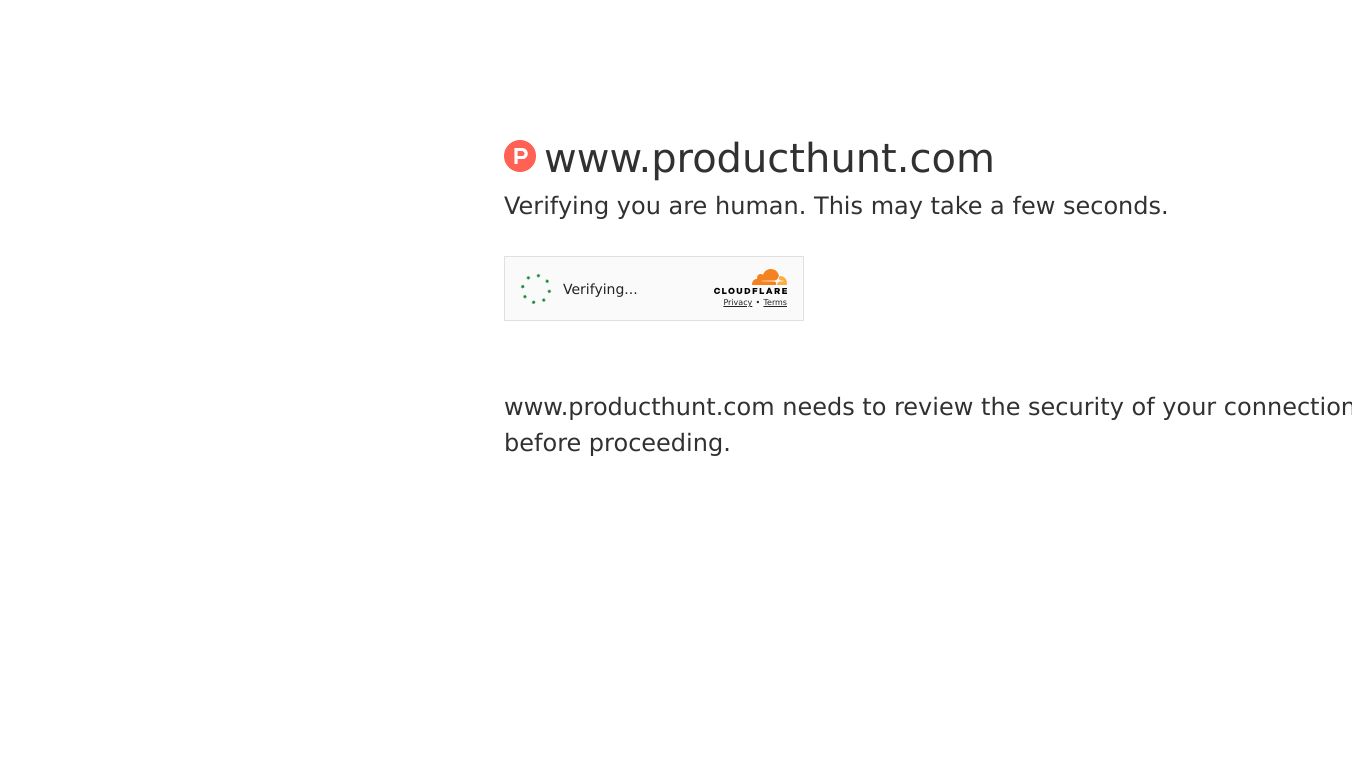
Voice+Chat Widget: Seamless Communication at Your Fingertips
Voice+Chat Widget is a versatile tool designed to enhance communication by integrating voice and chat functionalities into a single, user-friendly interface. This innovative widget allows users to manage their Google Voice account effortlessly, providing a seamless experience for sending and receiving messages, checking voicemails, and handling call history.
Benefits
Voice+Chat Widget offers several key advantages that make it a valuable addition to your communication toolkit:
- Unified Communication: Combine voice and chat features into one convenient widget, streamlining your communication process.
- Easy Access: Quickly access your Google Voice account from your computer, ensuring you never miss an important message or call.
- User-Friendly Interface: The intuitive design makes it easy for both technical and non-technical users to navigate and use the widget effectively.
- Real-Time Updates: Stay informed with real-time notifications for new messages and voicemails, keeping you connected at all times.
Use Cases
Voice+Chat Widget is ideal for a variety of scenarios, including:
- Personal Use: Manage your personal communications efficiently, whether you're at home or on the go.
- Business Communications: Enhance productivity by integrating voice and chat features into your workflow, making it easier to stay in touch with clients and colleagues.
- Customer Support: Provide timely and effective support by quickly accessing and responding to customer inquiries through the widget.
How to Get Started
Getting started with Voice+Chat Widget is simple. Follow these steps to sign in and begin using the widget:
- On your computer, go tovoice.google.com.
- In the upper right corner, clickSign In.
- Enter your Google Account information.
- ClickNext.
Important Note: To receive calls on your computer, ensure that the Voice tab is open. In Chrome Browser, you can pin the Voice tab to keep it open by right-clicking the tab and selectingPin Tab.
Signing Out
To sign out of Voice+Chat Widget, follow these steps:
- On your computer, go tovoice.google.com.
- At the top right, click your profile photo.
- ClickSign out.
Voice+Chat Widget is a powerful tool that simplifies communication by bringing voice and chat features together in one place. Whether you're using it for personal or business purposes, this widget ensures you stay connected and productive.
This content is either user submitted or generated using AI technology (including, but not limited to, Google Gemini API, Llama, Grok, and Mistral), based on automated research and analysis of public data sources from search engines like DuckDuckGo, Google Search, and SearXNG, and directly from the tool's own website and with minimal to no human editing/review. THEJO AI is not affiliated with or endorsed by the AI tools or services mentioned. This is provided for informational and reference purposes only, is not an endorsement or official advice, and may contain inaccuracies or biases. Please verify details with original sources.
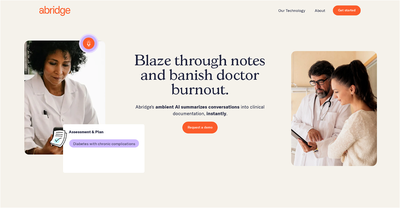

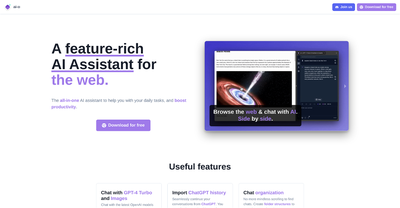
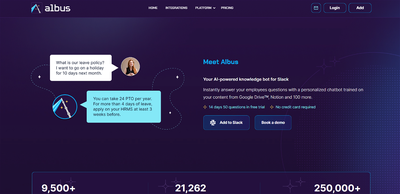
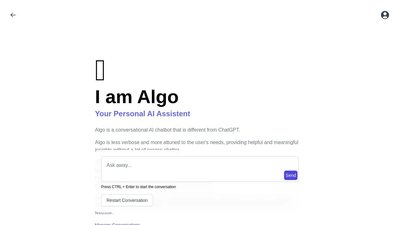
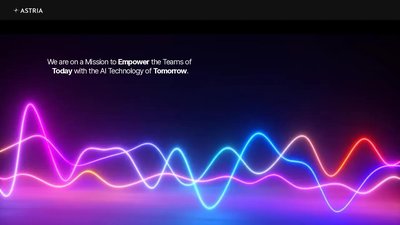
Comments
Please log in to post a comment.