PNG to STL Converter – 3DPEA
The PNG to STL Converter by 3DPEA is a free online tool that transforms 2D PNG images into 3D models in STL format. This conversion process is ideal for creating personalized 3D objects, prototypes, and manufacturing designs. Whether you're a hobbyist or a professional, this tool simplifies the process of bringing your 2D designs into the 3D world.
Benefits
The PNG to STL Converter offers several key advantages:
- Easy to Use: The tool is straightforward, requiring just a few steps to convert your PNG file to an STL model.
- Customizable Options: You can adjust various settings to control the size, dimensions, and detail of your 3D model.
- Free and Accessible: The tool is free to use and can be accessed from any device with an internet connection, making it convenient for users on different platforms.
- High Accuracy: The converter strives to create accurate 3D models, with ongoing updates to improve its performance.
- Privacy-Focused: The tool does not store your uploaded files, ensuring your data remains private.
Use Cases
The PNG to STL Converter is versatile and can be used in various scenarios:
- Personalized Creations: Create custom 3D objects like logos, custom designs, or personalized gifts.
- Prototyping: Develop prototypes for products or designs before manufacturing.
- Manufacturing: Use the converted STL files for 3D printing or other manufacturing processes.
- Educational Purposes: Teach students about 3D modeling and printing by converting simple 2D images into 3D models.
How to Convert PNG to STL
Converting a PNG file to an STL model is a simple process:
- Upload your PNG file: Click the "Upload a File" button and select the PNG file you want to convert.
- Select your Options: Adjust settings like size, dimensions, and other options to customize your 3D model.
- Convert and Download: Click the "Convert" button to start the conversion. Once complete, click the "Download" button to save the STL file to your computer.
Additional Information
The PNG to STL Converter supports various options to enhance your 3D model:
- Tool Options: Choose between different conversion methods like Stander, Stander Color, Extrude, and Extrude Color to achieve the desired effect.
- Dimensions and Resolution: Control the size and detail of your model by adjusting width, height, depth, and segments.
- Border and Thickness: Add a border or adjust the thickness to give your model more structure and dimensionality.
- Color and Transparency: Manage how colors and transparent areas are handled in the conversion process.
- Smoothing and Symmetry: Enable smoothing to reduce jagged edges or mirror the model along the Z-axis for symmetrical designs.
The tool also supports other image formats like JPG, AVIF, and WEBP, making it a versatile solution for various 3D modeling needs.
This content is either user submitted or generated using AI technology (including, but not limited to, Google Gemini API, Llama, Grok, and Mistral), based on automated research and analysis of public data sources from search engines like DuckDuckGo, Google Search, and SearXNG, and directly from the tool's own website and with minimal to no human editing/review. THEJO AI is not affiliated with or endorsed by the AI tools or services mentioned. This is provided for informational and reference purposes only, is not an endorsement or official advice, and may contain inaccuracies or biases. Please verify details with original sources.
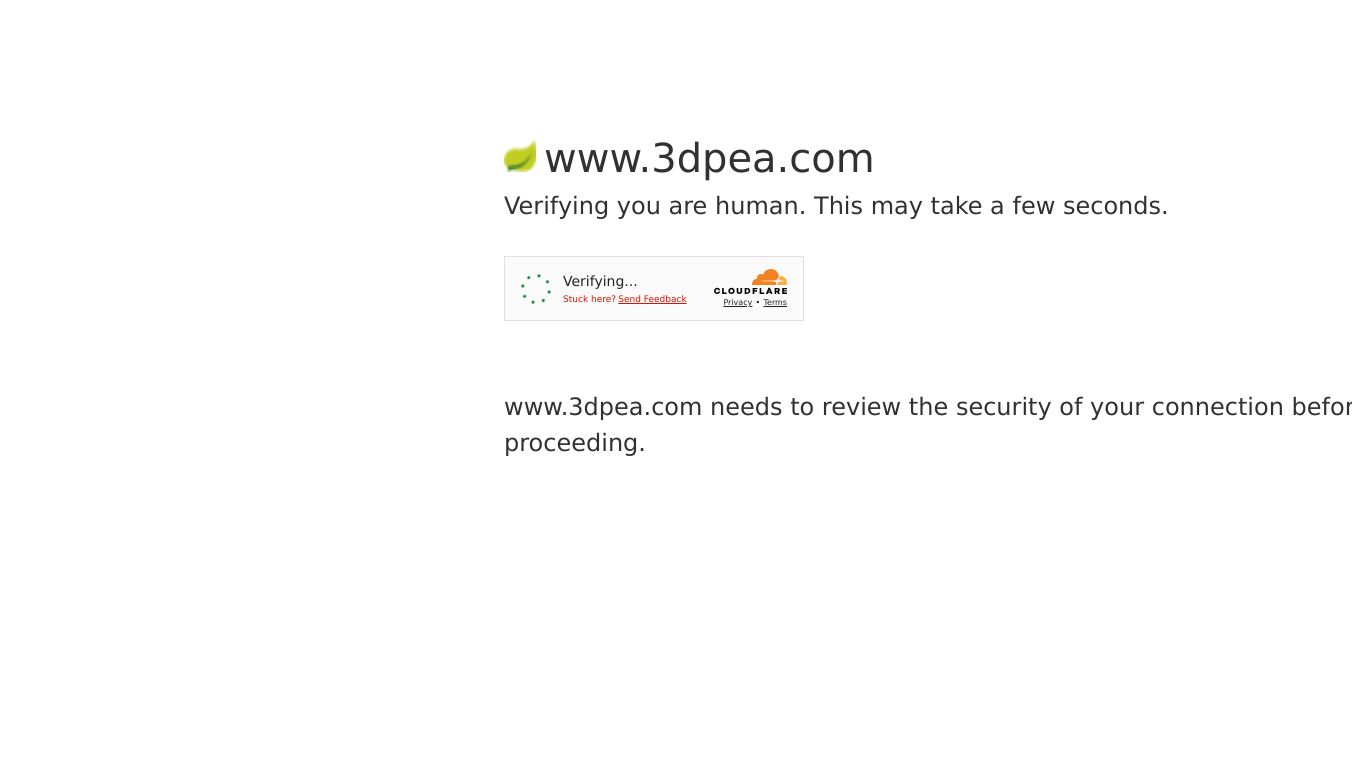
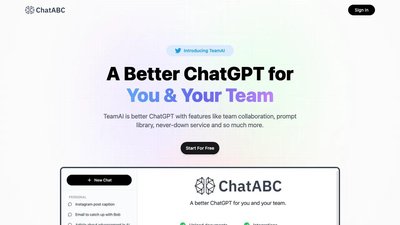
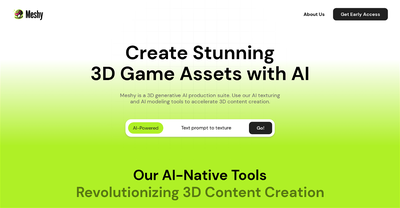
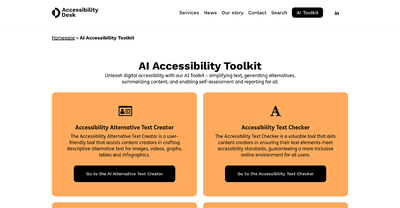
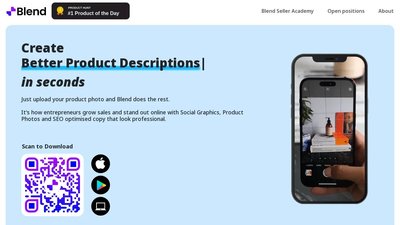
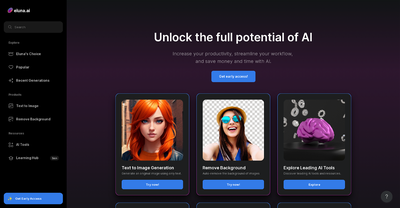
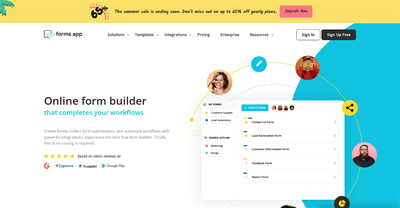
Comments
Please log in to post a comment.